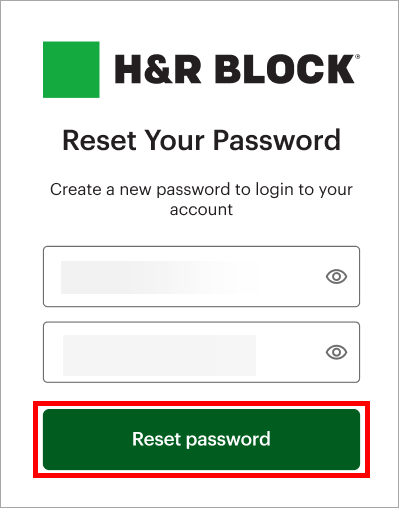How to Change My Password
There are two ways to change your password. You can change it from the Login page, or from the Account Settings in Online Tax Software and Remote Tax Expert (RTE).
Click the links below to jump to each section:
-
From our website, access the product (Online Tax Software or Remote Tax Expert) you want to log in to.
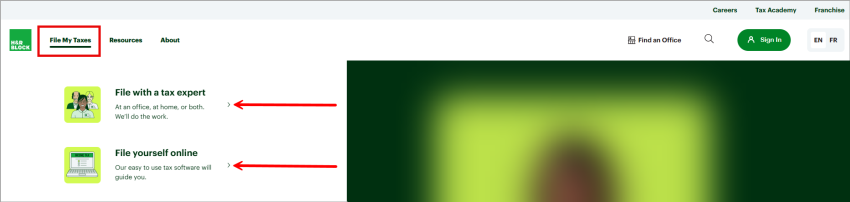
-
When you arrive on the Login page, enter your email and click Sign in.
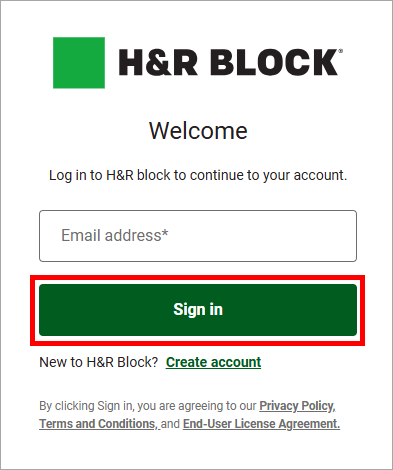
-
Then, you’ll be prompted to the password screen. Click the link Forgot password to reset your password.
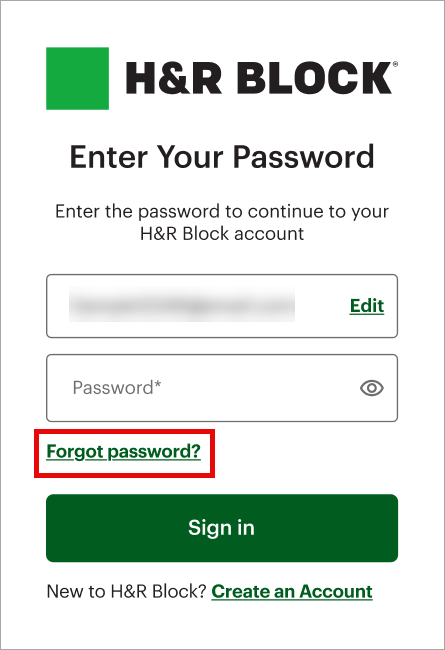
-
You’ll receive a one-time 6-digit code to the email registered on your account. Enter the code and click Continue.
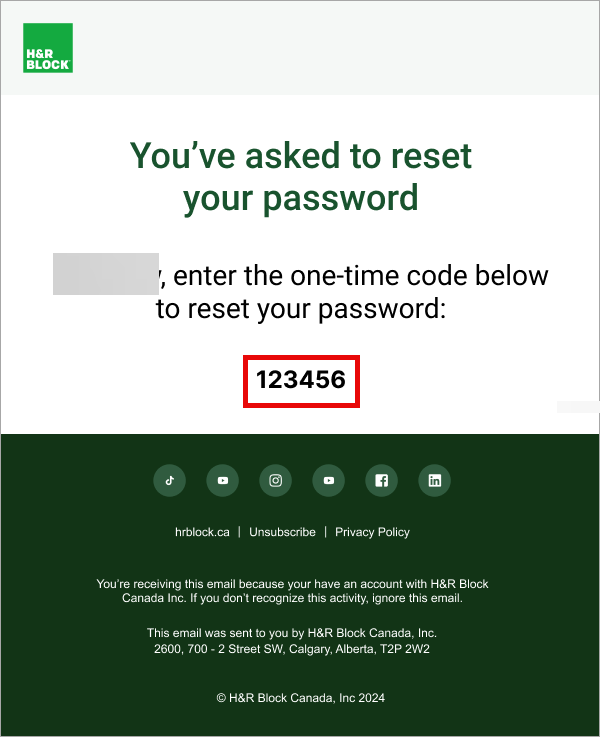
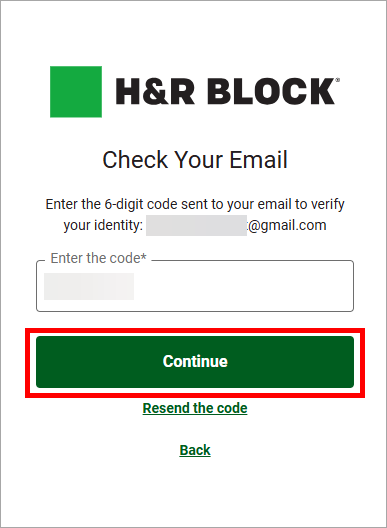
-
Then, you’ll be prompted to the Reset Your Password screen. You can enter the new password, confirm it, and click Reset password to confirm your changes.
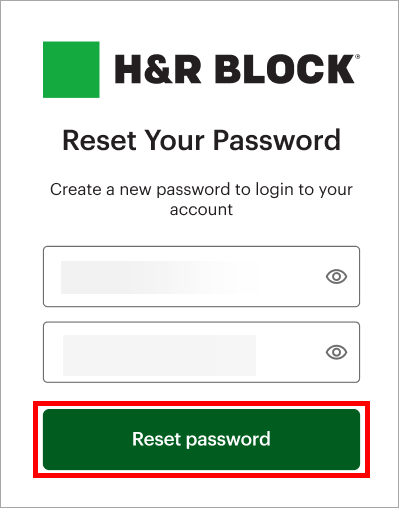
-
Access the Account Settings from the Online Tax Software or Remote Tax Expert. On the Password section, click Change. You’ll be logged out and prompted to the log in screen.
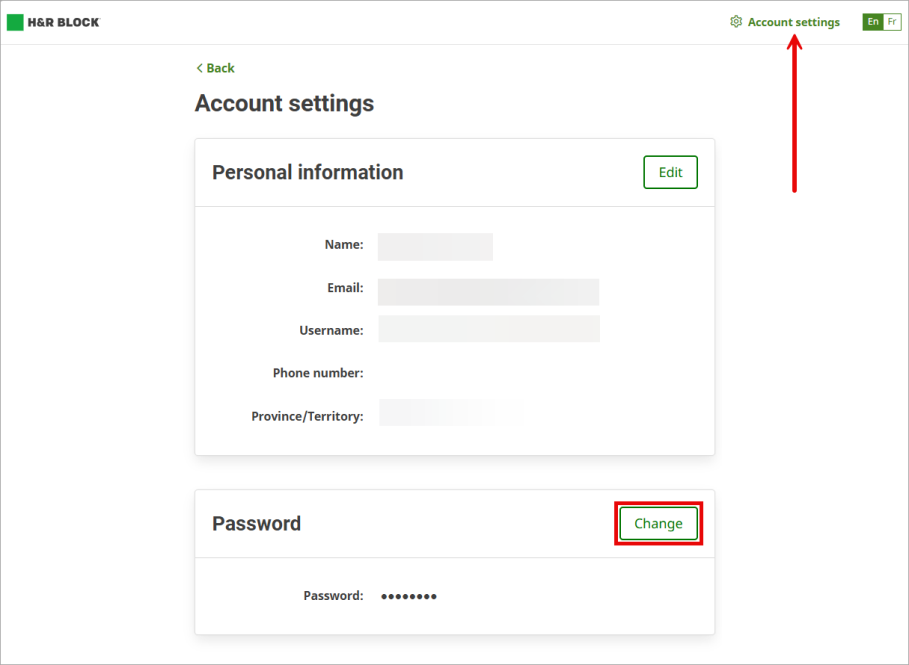
-
On the log in page, enter your email and click Sign in.
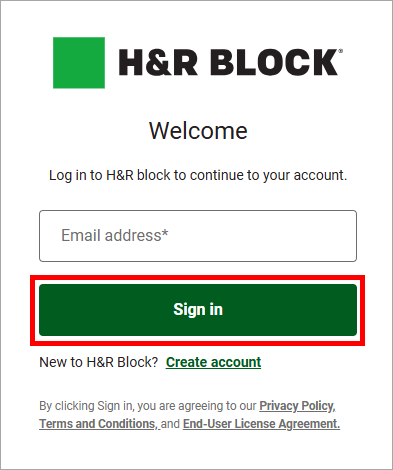
-
When you arrive on the Enter Your Password page, click on the Forgot password? link to reset your password.
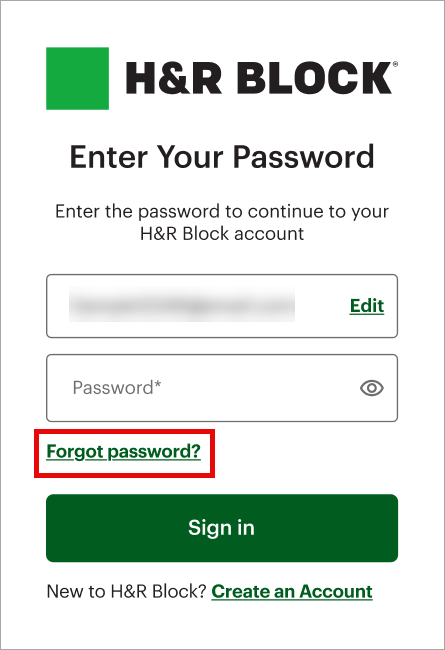
-
On the Reset Your Password page, enter your email and click Continue.
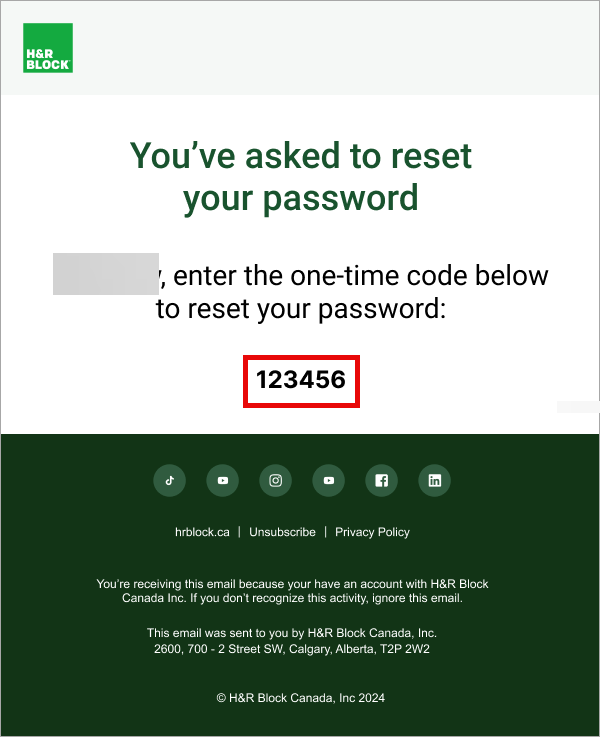
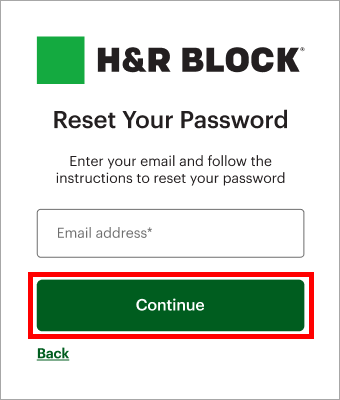
-
You’ll receive a 6-digit code to the email you just entered. Enter this code and continue.
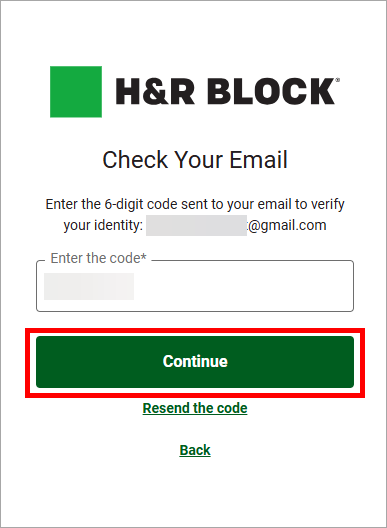
-
Then, you’ll be prompted to the Reset Your Password screen. You can enter the new password, confirm it, and click the Reset Password button to confirm your changes.