How to clear your cookies so that you can log in to the Canada Revenue Agency’s AFR service
If you tried to log in to the CRA’s Auto-fill my return (AFR) service using the wrong username and/or password, this information will be cached for future visits and will prevent you from logging in.
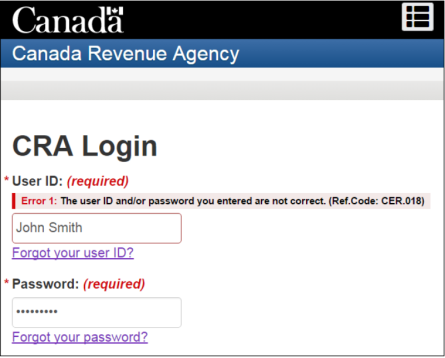
Before you can successfully log in, you’ll need to clear certain cookies from your browser. You can do this by following the steps below for your browser:
- In the top right-hand corner of the window, click the icon with the three vertical dots.
- Click Settings, then click the arrow next to Advanced.
- Select Privacy and security, then click Cookies and other site data.
- Under Cookies, click See all cookies and site data.
- At the top right, search for the website's name and click the Recycle bin icon to remove the cookies.
Website name: apps-ct.cra-arc.gc.ca
When you return to H&R Block’s tax software, the cached information will no longer appear on the CRA Login page.
- Click the Tools icon located in the top right-hand corner of the window.
- Click on Safety, and then select Delete browsing history.
- Select the checkbox labelled Cookies and website data, and click Delete.
When you return to H&R Block’s tax software, the cached information will no longer appear on the CRA Login page.
- In the top right-hand corner of the window, click the icon with the three horizontal lines.
- Click the Options icon.
- In the left-hand navigation bar, click Privacy.
- In the drop-down menu under History, select Use custom settings for history.
- Click Show Cookies.
- Select the website you want to remove from the list and click Remove Selected.
- Click Close.
Website name: apps-ct.cra-arc.gc.ca
When you return to H&R Block’s tax software, the cached information will no longer appear on the CRA Login page.
- Click Safari in the navigation menu and select Preferences.
- Click the Privacy icon.
- Under Cookies and website data, click Details.
- Select the website from the list and click Remove.
Website name:apps-ct.cra-arc.gc.ca
When you return to H&R Block’s tax software, the cached information will no longer appear on the CRA Login page.
- Click Safari in the navigation menu and select Preferences.
- Click the Privacy icon.
- Under Cookies and website data, click Details.
- Select the website from the list and click Remove.
When you return to H&R Block’s tax software, the cached information will no longer appear on the CRA Login page.

