Schedule 8: Contributions to the CPP or QPP
The Schedule 8 form is used to:
- Calculate the amount of Canada Pension Plan (CPP) or Québec Pension Plan (QPP) contributions you might need to make on your employment income
- Calculate the CPP or QPP contributions you must make on your self-employment income
- Elect to stop or restart paying CPP (if you are between 65-70 years old)
Note: H&R Block's tax software automatically calculates your CPP or QPP contributions for self-employment, business, or professional income.
If you’re employed, Schedule 8 can also be used to increase your CPP or QPP contributions based on your employment income. This might be a good idea if:
- You want to include certain types of income not shown on your T4 (e.g. tips) or
- You work two jobs (or more) and the amount of CPP/QPP being withheld is too low
Starting 2019, the CPP and the QPP are gradually being enhanced. This means, you’ll be receiving higher benefits for making higher contributions. You can also claim a deduction for your enhanced contributions on the CPP or QPP you contributed through your employment income.
Note: H&R Block's tax software will automatically calculate your CPP/QPP contributions and the related deduction amount that’s claimable.
You can choose to pay additional Canada Pension Plan (CPP) contributions on your T4 slips if you earned income on which CPP wasn’t deducted or the required amount wasn’t deducted. This might happen if:
- You had more than one employer in 2025
- You had income (such as tips) from which your employer did not deduct CPP or
- You earned income from employment that is not covered under CPP rules (such as casual employment)
You can contribute 11.9% on any part of your income (if your earnings are between $3,500 and
Note: The maximum federal contribution for 2025 for employees is $4,034.10 and for self-employed individuals is $8,068.20.
To start additional contributions to the CPP, you’ll need to use form CPT20: Election to pay Canada Pension Plan contributions and complete the Contributions to the CPP or QPP (Schedule 8) page in H&R Block's tax software.
Yes. If you’re a working beneficiary, and if you earned employment income, self-employment income, or both, you can choose to stop contributing to the CPP. You’ll need to complete Schedule 8 and meet these additional requirements:
- You’re between 65 and 70 years of age
- You’re receiving a CPP retirement benefit
- You earned employment or self-employment income in a province or territory other than Québec
- You’ve submitted a completed CPT30: Election to stop contributing to the Canada Pension Plan or revocation of a prior election form to your employer and to the Canada Revenue Agency (CRA)
Note: Your decision to stop contributing to the CPP will remain in place until you turn 70 or until you complete another CPT30 form, this time indicating that you’d like to resume making contributions.
No. All residents of Québec must contribute to the QPP. You can, however, complete Schedule 8 if you’d like to have additional QPP contribution amounts withheld at source, as described above.
According to the CRA, your election to stop CPP contributions will take effect on the first day of the month, following the date you gave a completed copy of form CPT30 to your employer.
For example, if you give form CPT30 to your employer on June 22, 2025, your CPP contributions will stop July 1, 2025.
If you’re aren’t a resident of Québec: your CPP contributions will stop on the first day of the month after you submit form CPT30 on both your employment income and self-employment income, earned outside of Québec.
If you are a resident of Québec: your CPP contributions will stop on the first day of the month after you submit form CPT30 on your employment income earned outside of Québec only (not on your employment income earned inside Québec).
Follow these steps in H&R Block’s 2025 tax software:
-
On the left navigation menu, under the Credits & deductions tab, click Other.
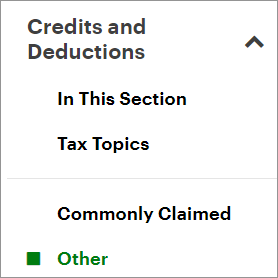
- Under the OTHER SITUATIONS heading, click the checkbox labelled Contributions to the CPP or QPP (Schedule 8) then click Continue.
- When you arrive at the Contributions to the CPP or QPP page, enter your information into the tax software.

