How do I download a copy of my return (T1 General)?
After completing your return (also known as your T1 General) in H&R Block's tax software, you can download a PDF copy to keep for your records.
If you need a PDF copy to file your return by mail, visit this help article on where to find the mail-in version of your tax return.
If you want to download a copy of your return after filing, follow these steps:
-
Under the FILE tab, after filing your return with NETFILE or by mail, click Continue.
-
On one of the following pages, you’ll find the PDF copy to save section.
-
Next to Federal (CRA) return, click Download PDF.
-
Repeat step 3 if you have a Québec return, T1135 form, or a ReFile return (T1-Adj form) to download.
If you're a returning user, you can also download a copy of your filed return by following these steps:
-
On your dashboard, OPEN your filed return.
-
You’ll see a pop-up asking you where you want to start. Click Review From the beginning.
-
On the next page, under Need to make changes to a return you already filed?, find the Return(s) you filed section.
-
Next to Federal (CRA) return, click Download PDF.
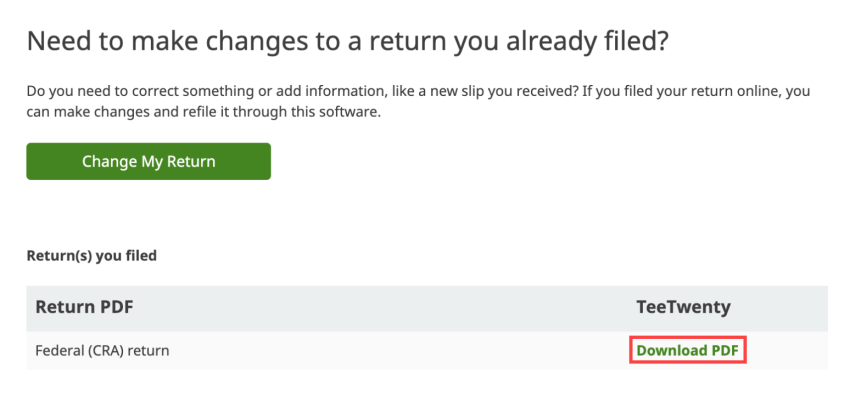
-
Repeat step 4 if you have a Québec return, T1135 form, or a ReFile return (T1-Adj form) to download.
If you added a paid product to your return (such as ourDELUXEPREMIER, or SELF-EMPLOYED packages), you can download a PDF copy of your return to review before you file. To do this, follow these steps:
-
Under the Wrap-Up tab, click SUMMARY.
-
On the Tax summary page, you’ll see the Preview of your return(s) in a PDF section.
-
Next to Federal (CRA) return, click Download PDF.
-
Repeat step 3 if you have a Québec return, T1135 form, or a ReFile return (T1-Adj form) to download.
Note: If you’re using H&R Block’s FREE tax software, you can only save a PDF copy with all forms and schedules in your return after you file.

